| FAQ | iOS | Mac |
The Basics
iPadAdvanced
Tips and Tricks |
Managing Gases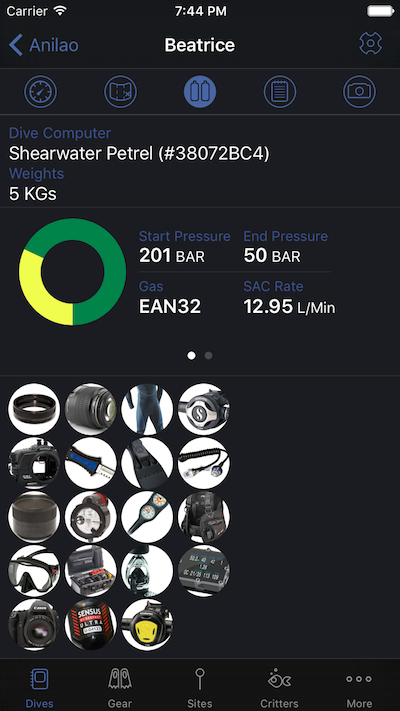
MacDive can display detailed information about your gas setup after a dive, on the Gas tab of each Dive Profile. Often this information can be downloaded directly from your Dive Computer, either directly in the iOS app, via MacDive for Mac, or via some other format. However you can also log and edit the details manually. You can swipe between the various tanks/gases used on a dive. Tapping on them will take you to a List View. Tanks / Gases

The List View lets you add or remove tanks/gases, or even rearrange them to indicate when you used them over a dive. Each row here shows you the tank number (its order), the type of tank, the gas you breathed, and how long you used this tank over the dive. Editing a Tank/Gas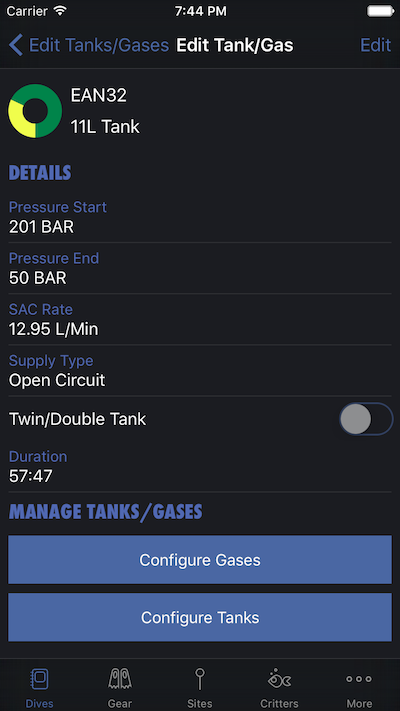

When not in Edit mode, tapping any Tank/Gas will take you to the detail screen. Here you can adjust the gas mix, the tank, the starting/ending air pressure, and other values. Unused Tanks, Bailout, etcThe Gas Profile shows you the gases you were breathing at each point of the dive. Note that it is not intended to track Gases that you took with you but did not actually use, for example a Bailout gas on a CCR dive. If you switch from one gas to another, and then back to the original, then they will all be listed as separate "Tanks / Gases". |