| FAQ | iOS | Mac |
The Basics
EditingImporting and Downloading dataTroubleshooting |
ToolbarThe toolbar provides view options, filtering, and access to common functions.
View Modes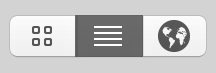
The first section of buttons on the Toolbar are the available View Modes. These may change as you navigate to different parts of the application where different modes are available.
For example, the image to the left is from the Sites view. The third view option is for a Map of all sites. In other areas, this will be different. When viewing Dives, it will be a graph icon to indicate Statistics. In other areas it may even be disabled. Info Button
The Info button launches an inspector to view more detailed information about the currently selected item(s). It's context sensitive, so for instance if you're viewing Dives then it will be the Dive Inspector. But if you're viewing Sites, it will be the Site Inspector.
Quick Action Menu
The Quick Menu provides access to common functions, such as creating dives, sites, smart logs, etc.
Download Menu
The Download Menu provides access to download functions, such as downloading from recently used devices.
Sync Button
The Sync Button is enabled if cloud syncing is in use. It can be used to immediately sync any outstanding changes to the cloud.
FilteringUsing the Search box on the far right of the toolbar, you can quickly filter the current view based on keywords. Once again it's context sensitive, so the filters depend on which part of the application you are using. For example, if you're viewing Gear then your search will filter the visible gear items on their name, manufacturer and type. If you're viewing the main dives interface, then your search will consider the dive site, dive type, buddies, divers, etc. |