| FAQ | iOS | Mac |
The Basics
iPadAdvanced
Tips and Tricks
|
Editing Site LocationsThere are a number of ways to assign GPS locations to dive sites. Start by browsing to a site, tapping Edit, and then tapping . 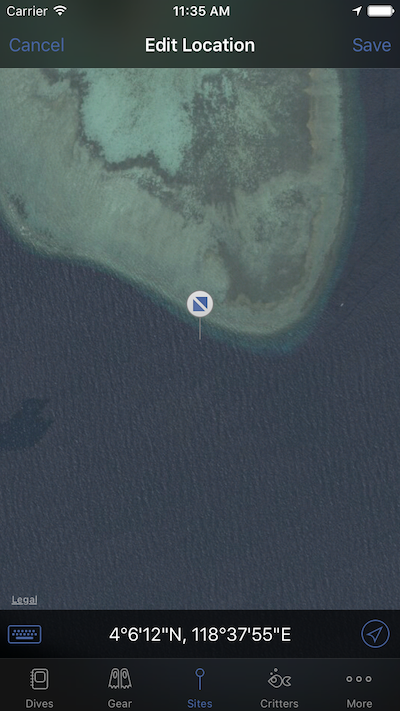
DraggingYou can pan around the map to adjust the location of a dive site. Current LocationTapping the Current Location icon in the bottom right corner of the Site Edit screen will use your current location for the site. This can be useful if you're at a dive site and want to create a new site and log it. Manual Entry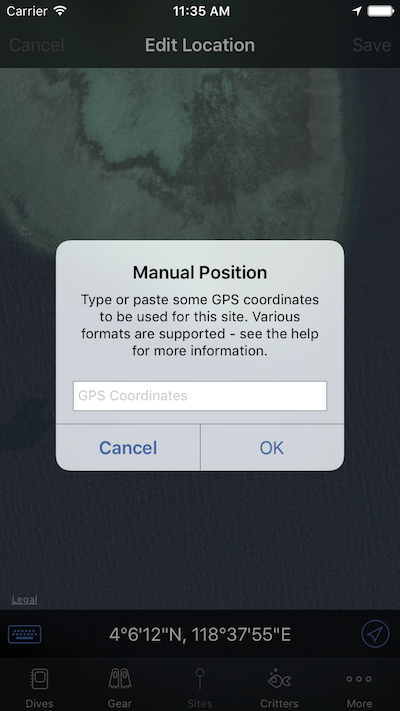
If you know the coordinates, you can enter them manually. Tapping the Manual Entry icon in the bottom left brings up a dialog to let you type in coordinates. You can type or paste coordinates you've sourced in to the text box to use them. MacDive can also detect if you have copied GPS coordinates from somewhere else, for example a website that lists dive sites. If they're in a recognised format then MacDive will add them to the text entry by default so that you don't have to type them. The following are examples of formats that MacDive will recognise and populate for you if you select/copy them:
If there is something missing or not working as you expect, get in touch on support@mac-dive.com with an example and we'll get you sorted out. |